Do you ever fantasize about becoming a Zombie? I hope not!
Its not that difficult to design your new Ghoulish persona through the skillful application of PhotoShop on your favorite digital image.
Check it out below.
Here are some links to help with the process
Selection Tools in PhotoShop | 1 | 2 | 3 |
How to use the Clone Stamp Tool | 1 | 2 | 3 |1 | 2 | 3 |
Major tips >>>
- use layers when ever you can for operations such as the eye shading or clone stamping
- LABEL ALL LAYERS TO HELP KEEP ORGANIZED
- lock layers to avoid accidental changes that you might not appreciate
Part 1........FIRST WE WILL HAVE A TUTORIAL USING THE ASSETS BELOW
(THIS IS JUST ATUTORIAL NOT THE PROJECT)
Original Image on Green Screen

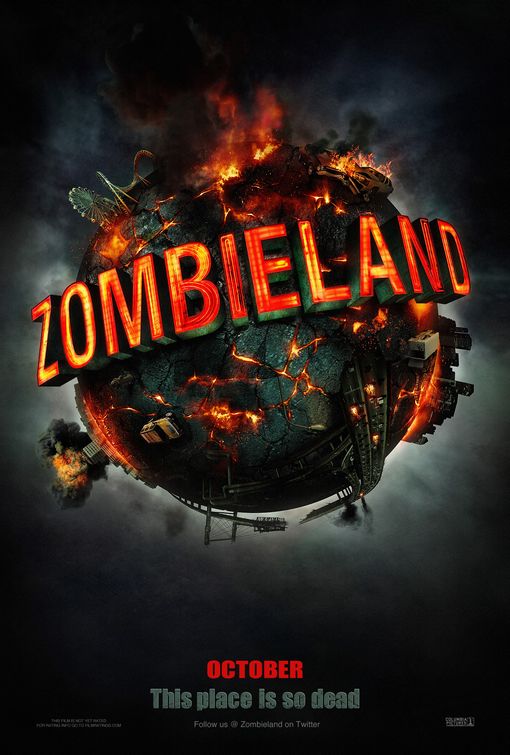
Background Poster


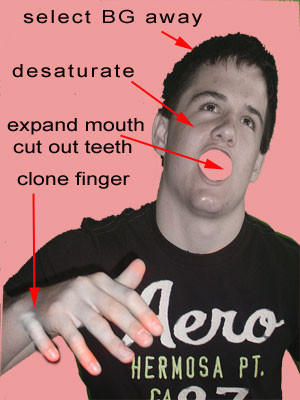
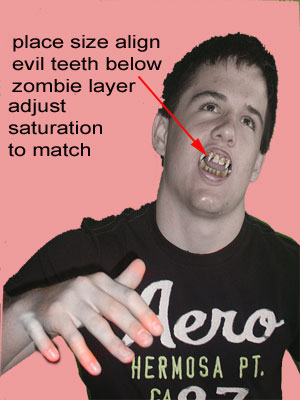
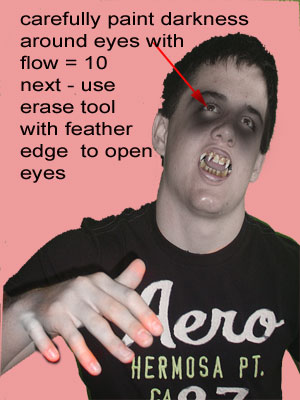
-- Image /Adjustments/ h8eSaturation todesaturate the skin tones
- used the lasso tool to cut out mouth
- remember to hit enter to complete the transformation
- Use a reduced Flow on the brush to allow natural brush strokes
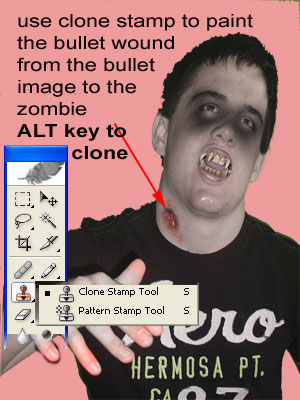
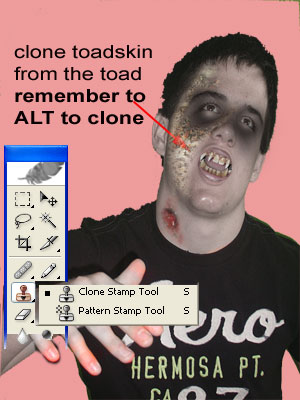

Part 2. In this Project you will take digital photographs in front of a green screen and then open your best pose in PhotoShop and render your image as a Zombie using at least 6 or more techniques then replace the background and post to your website.
The above tutorial and accompanying video tutorials will help you get started.
The goal is to improve your ability to compose and take a digital image as well as expand and sharpen your PhotoShop skills.
expectations examples evaluation
