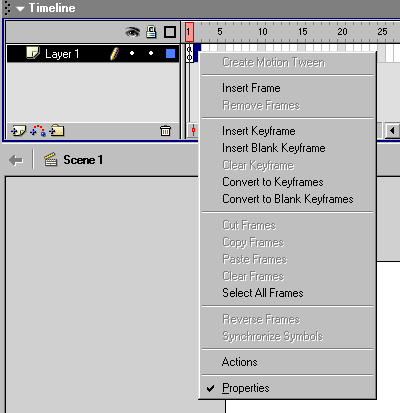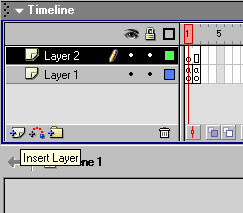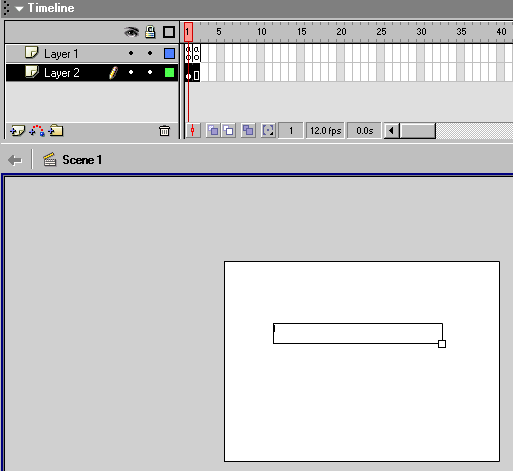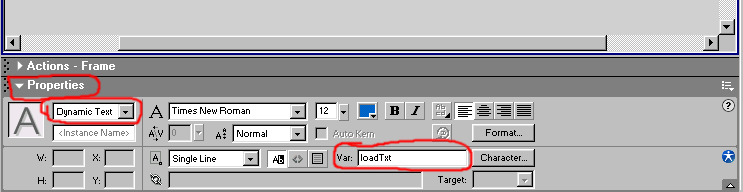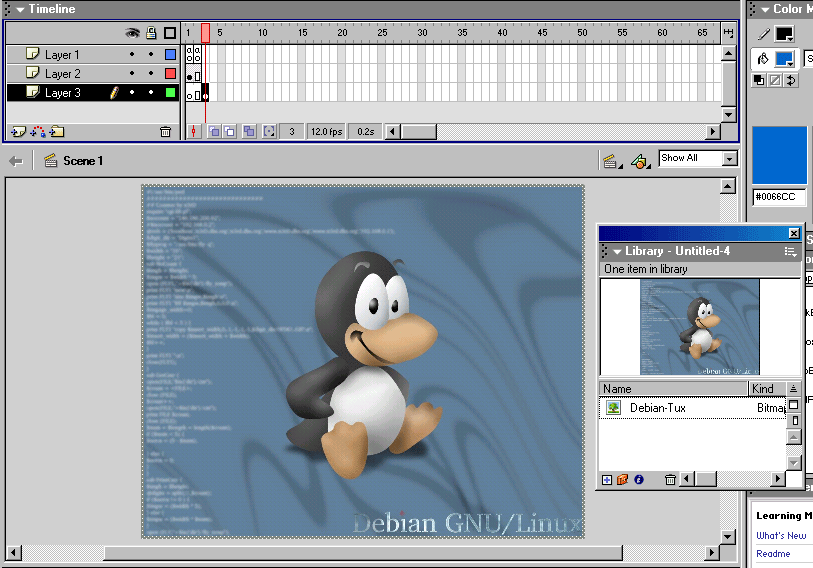|
|
|
1. After you open a new flash project the first step is to click on the first frame of "Layer 1" and click on the "Actions - Frame" box near the bottom. Click on the "View Options" (the one circled) and select "Expert Mode". Now insert this code: 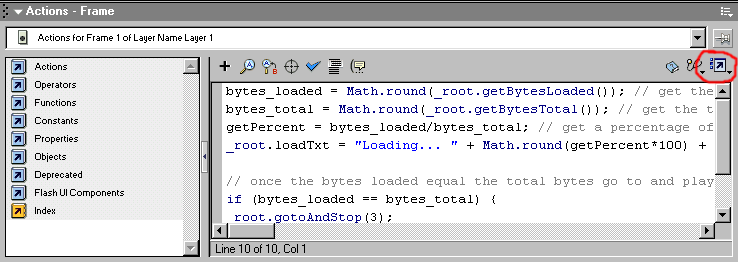 Code: copy and paste to your action script box bytes_loaded = Math.round(_root.getBytesLoaded()); // get the bytes loaded // once the bytes loaded equal the total bytes go to and play ur movie 2. Next, right click on the next frame (Frame 2) of "Layer 1" and select "Insert Blank KeyFrame" and click on the "Actions - Frame" box (same as above) and insert this code:
Code: copy and paste to your action script box gotoAndPlay(1); // this will loop the above script until the movie is loaded
3. Next, click on the "Insert Layer" button and drag "Layer 2" under "Layer 1". We will now make a text box to show the loading process.
4. Now select the "Insert Layer" button again and drag "Layer 3" under "Layer 2". Right click on the third frame (Frame 3) and select "Insert Blank KeyFrame". Now Import a picture to the "Library" and drag it onto "Frame 3" and your done! (Warning: When you play this file right after you made it you won't see the loader (since it is a local file) upload it to your site and then it will work)
This tutorial was made by
Jon Chiappetta
:
student @ K.C.S.S
|