Flash Movie Controls ...... Start Stop
In this tutorial, I will show you how to make movie controls in flash and does not require you to edit any scripts in expert mode (normal mode only)
1.
After opening Macromedia Flash, select the
"Oval Tool" (on the left)
in the Tools menu.
Draw out a circle and right click on the First Frame of the First Layer.
Select
"Create Motion Tween" and
right click on Frame 25 and select "Insert Keyframe", drag the circle to a new
position on Frame 25.
Next, click on the First Frame of Layer 1 and select the "Actions - Frame" box near the bottom. Navigate to "Actions, Movie Control and then double click on stop".
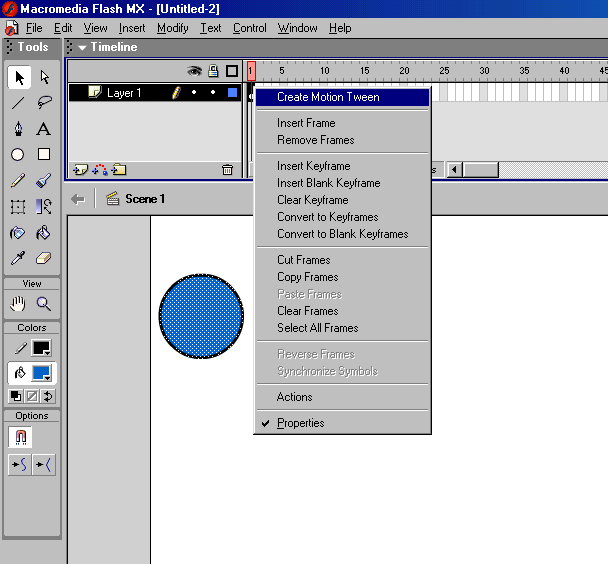
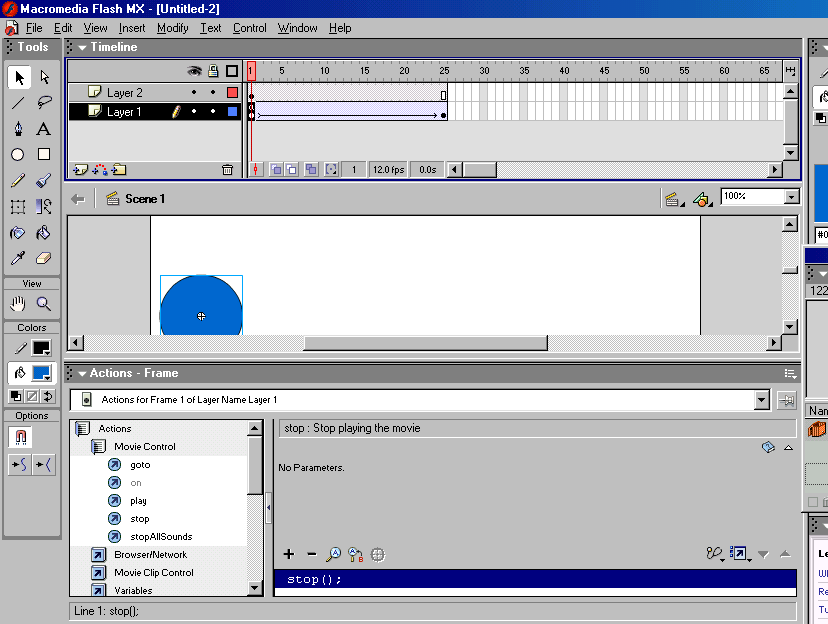
2.
Next, click on the "Insert Layer"
button and click on
"Layer 2"
to select it.
We are going to make the Start and
Stop buttons so to get these select "Window" at the top,
"Common Libraries" and then
"Buttons".
Double click on "Arcade Buttons"
and drag out a button onto Layer 2.
Click on the button you just made and go down to the
"Actions - Button" box near the
bottom and navigate to "Actions",
"Movie Control" and then double
click on "play".
Make sure that the Action editor is set to the
"normal"
mode NOT the
"expert mode" ( expert mode allows
coders a.k.a. "programmers" to insert custom code )
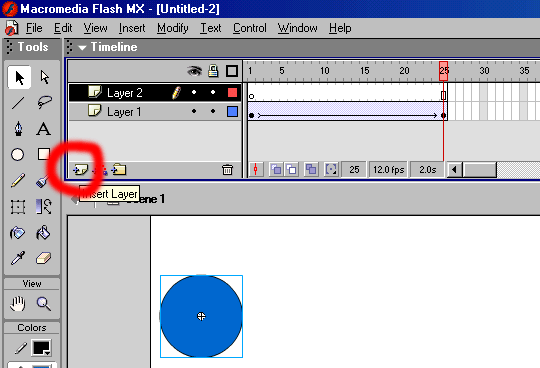
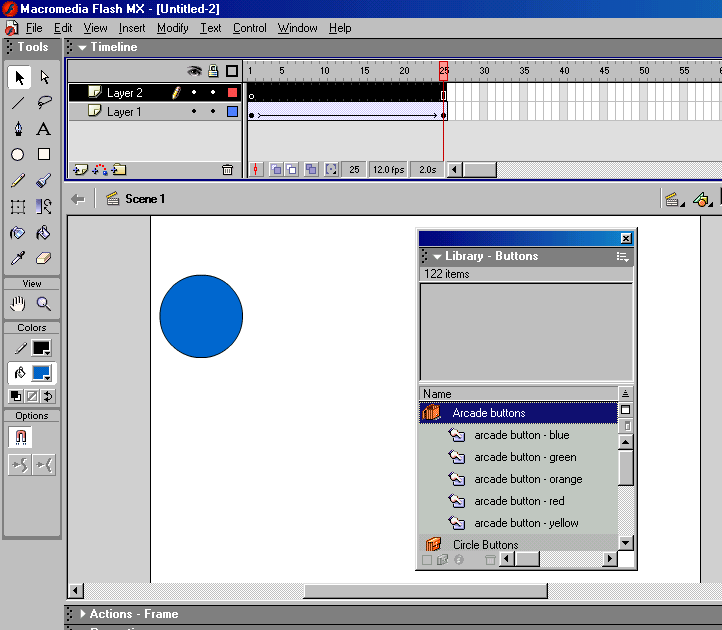
3. We
are now going to make the Stop button .
Drag a new button onto Layer 2.
Click
on the button you just made and go down to the
"Actions - Button"
box near the bottom and navigate to "Actions",
"Movie Control" and then double click on "stop".
You are now done!
Give it a try !!

Programming Syntax a little insight into the nature of actionscript code syntax (grammar)
// in almost every
computer language, there are methods
that allow you to perform an action
// in this case, its when the user presses
on a button ( start or stop )
// the braces ....
{ } ....
are meant to tell the method to execute
that block of code in it, in this case its the play ( ) function
on (press)
{ play( ); }
by Jon Chiappetta ... computer wizard