 |
||
|
Use PhotoShop to put your digital image on the moon, or a fractal ..... or..... create a transparent GIF |
||
 |
These digital images were taken from our Internet File . One was taken jumping from a swing and the other in front of a brick wall! The figures in the pictures were selected from their backgrounds and new backgrounds were added. Here's how. |
 |
|
Earlier you had your digital picture taken by
one of our senior students or the teacher. These images are now online
for you to use and have not been altered.
1) Go to the image file site and
copy
your image.
(ART) ComTech- your page |
 |
|
|
3) Select the lasso tool
(you might want to set feathering
to around 6) and
begin outlining
the part of the figure that you would like to use in your rendering by
click and dragging the lasso.. ._..._...._ a line of crawly ants should now surround your image and if you drag a paint brush across the picture you will observe that a mask has been put across the background. UNDO THE BRUSH STROKE > if you hit delete the image will disappear and the background masked area will remain |
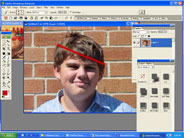 |
|
| 4) Go to SELECT > Inverse, DELETE you should now have a cutout image!! |
 |
|
|
5) Next
open
Layer Styles > select drop shadows > add a drop shadow (if you like) |
 |
|
| 6) Open
Internet Explorer and search for an image .....fractals
are nice Copy and Paste the background image into your PhotoShop image ....... you may have to stretch it to make it fit...... If the background is covering your cut out image then drag the tiny picture in the LAYERS below the image. |
 |
|
|
et voila
you can select and edit a layer (
in one of many ways) or add a new layer and play with transparency
add text etc...... have fun and remember principles of |
||
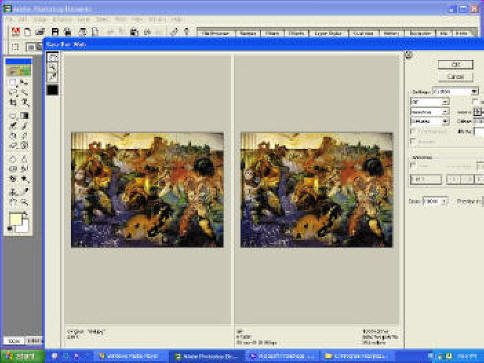
You may want to use the picture in a web site and should shrink the file size using SAVE TO WEB. Here
you are shown 2 panels,
the original image and file details and the other (right) shows the
effect of compression on your image as well as many options for image
type Transparency > if you have preserve any transparent backgrounds (put on a matte that matches the colour of background) if you are using a JPG. |

Hi Bill nice transparent GIF with
feathered edge. Lets see what happens if we put a matte (black to match background) around you.
Now that's a nice transparent GIF!! |
|


