|
PhotoShop Tool Bar
Details |
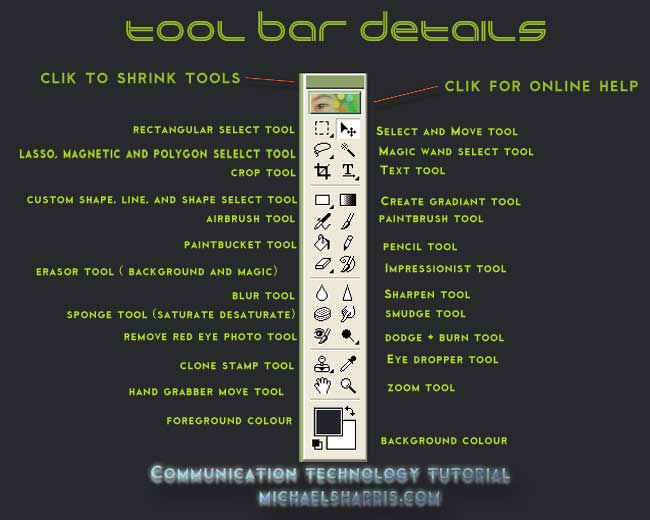 |
|
Blur /Sharpen tools -
decrease or increase the differences in colour
intensity between adjacent pixels Clone Stamp tool - is used to burnish in a copied part of the same or a different image you are working on - for example you might use it to copy one persons smile and clone it onto another persons face or perhaps you need to touch up a portion of an image such as a hole in a lawn then clone the healthy part of the grass and burnish it onto the damaged part of the image >>>>>> remember to press ALT key before you clone a portion of an image Crop tool - is used to crop away unwanted edges of an image Dodge and Burn tolls are opposites of each other - use them to lighten up (dodge) or darken (burn) a portion of your image Gradient tool - create interesting gradients usually for backgrounds look for options above the menu there sure are a lot of options Lasso Polygon Mag. select tool - for selecting an element from an image so that you can protect it as a mask , move it away, delete it, or apply filters or other rendering tools note>>>>> the SELECT dropdown in the menu bar allows you to invert, deselect, or feather the selection also note you might want to cast a feathered edge around the selection (look above menu) a feather of around 5 pix is typical Magic Wand tool - use this to cut a subject from the background if you have a uniform background color because the wand follows the line between pixels of different colour - great for replacing backgrounds on portraits - hint > use a a uniform coloured none textured background such a painted wall or blackboard as the background when taking a digital photograph of your subject Paint Brush tools - are used to paint look for all the options above menu Red eye tool - use this to remove the red eye effect that some flash units create - the best way to avoid red eye is to set your flash unit to red eye reduction which sends a strobing pulse of light which constricts the iris of your subject's eyes before the main flash occurs Select tool - to select an object or layer for moving or application of a Filter note >>>> sometimes the clipboard or other functions won't work unless this tool is clicked?@#$ Sponge tool - use this to increase or decrease the saturation (intensity of colour) in an area of an image - this is a handy way to emphasize the subject material or de-emphasize the background of an image |