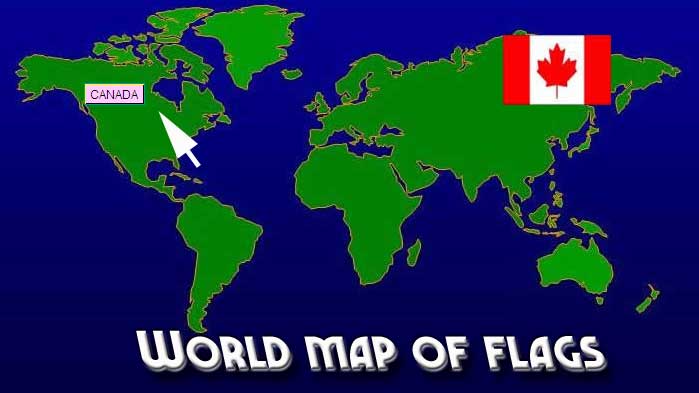|
|
|
In this Tutorial we imagine that we have been commissioned by the UN to
create a website that allows viewers to
mouseover different
countries and at the same time have their national flags appear
in the corner of the page and disappear when the mouse leaves
that country. Pop up menus will also appear that can link the viewer to
related sites that provide more information.
NEXT : with the
grid turned on create the slice where the image swap will
occur (flags)
- FireWorks automatically builds a table file that
holds
all the sliced images together.
TRY TO SLICE IN SUCH A MANNER AS
TO MINIMIZE THE NUMBER OF IMAGES CREATED We now have to get 3 flags and size them to the size of the swappable image. You find the pixel dimensions in properties in FireWorks. (108 by 70 pixels). After rendering save them to the same place as your slices. NEXT: right click on a hot spot select Add Swap Image Behavior and select the slice you will swap on mouse over then select the image (flag) that will appear during the swap.
Preview your work and observe an image swap when you mouse over a hotspot.
NOW: you can create
pop up menus as labels and or as hyperlinks to related pages.
You can open a slice in PhotoShop (or FireWorks) and add text titles etc to give your interactive dynamic page a polished look. See finished interactive image Hints Tips UPLOADING AND LINKING on your website - upload all the exported files to your site and create a link from your index page to the .html file that was created by fireworks to hold all your slices |
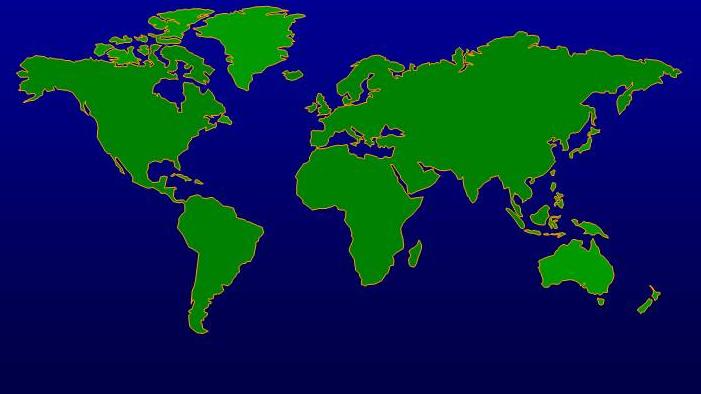

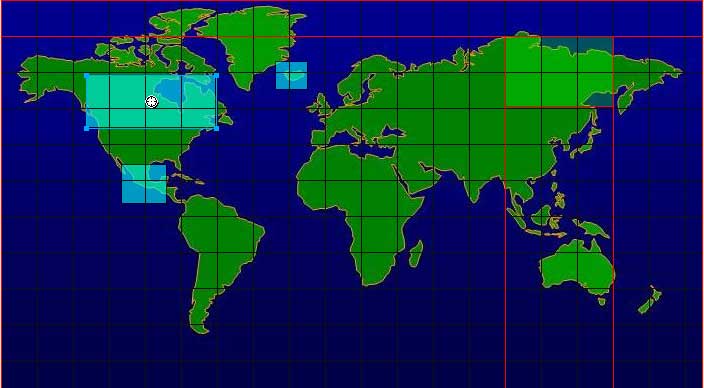
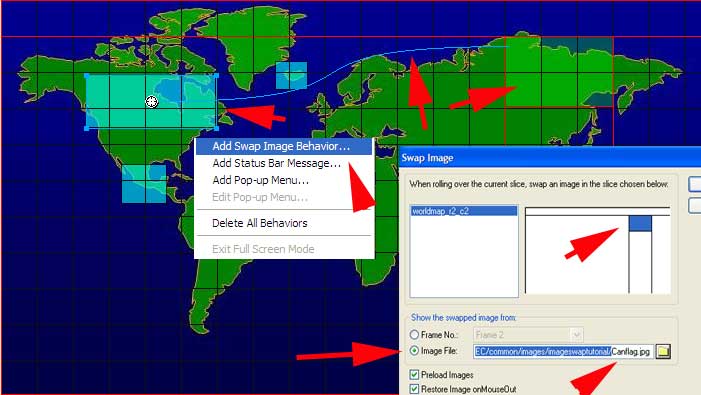
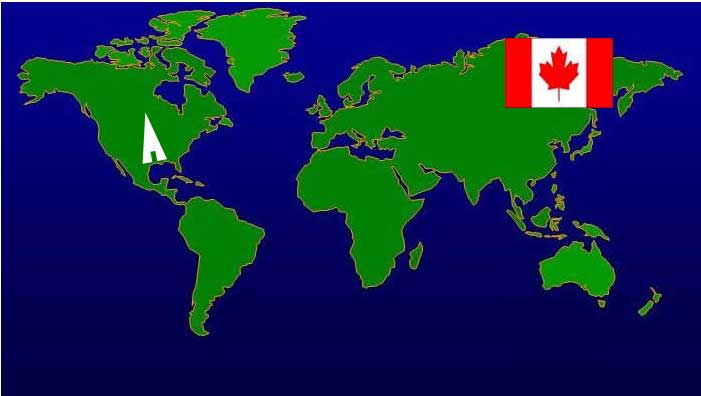 |
|